Making PDF look like scanned. Top 4 tools to apply scanner effect, reviewed.
Table of Contents
Some bigger companies still require wet signatures on documents, which was a source of constant hassle for me during recent years. My workflow was:
- Receive email with the PDF document
- Download the document
- Print the document on my old friend HP Laserjet 1020
- Sign the document by hand, using a pen
- Scan the document (usually via my phone camera and Google Drive app)
This is a fine routine to go through once a month, but once I started doing it every week I realized I can save a lot of effort and paper here by doing this task in the cloud.
The difference between signing PDF "electronically" and "digitally"
In this writeup, I will go through the problem of signing PDF electronically, which technically is "put an image of handwritten signature to the document" and not "digitally" (which is: using real cryptography and special routine of attaching private signing key to the document).
Signing the document in Adobe Reader
Attaching transparent PNG to the PDF document is a pretty solved task, this is a no-brainer - you can do it via Adobe Reader, right?
So, I have inserted my high-quality PNG signature into the PDF in Adobe Reader, "printed" it to PDF via standard MacOS printer dialog, sent this PDF file to the requester via email, and called it a day.
But, the company quickly replied that this document is not good for them. It turned out Adobe Reader does not even rasterize text of PDF document so it is super easy to detect that this PDF was "signed" electronically. (Which is totally fine for most of companies, but not for this company.)
Since this was not a one-time thing, and I had to do it all the time, I had to move to the next approach.
Applying scanner effect: top 4 tools
The resulting file can be processed via cloud services. This can also be done on your own computer via a simple Imagick command which converts each PDF page to image and then applies some noise, artifacts, and rotation, and then compiles the result back to PDF. There are also a number of Youtube tutorials how you can achieve this in Photoshop and GIMP (which might give you best quality, but probably is a viable route only if you don't have printer nearby, and you need to do it once in a year). If you prefer the cloud service – read on.
I've tested the tools from Google top 5 results:
https://www.scanyourpdf.com/ (6 of 10)
This one could not process my 11 page file (since it only allows 10 pages max) and the quality was mediocre for my smaller test file:
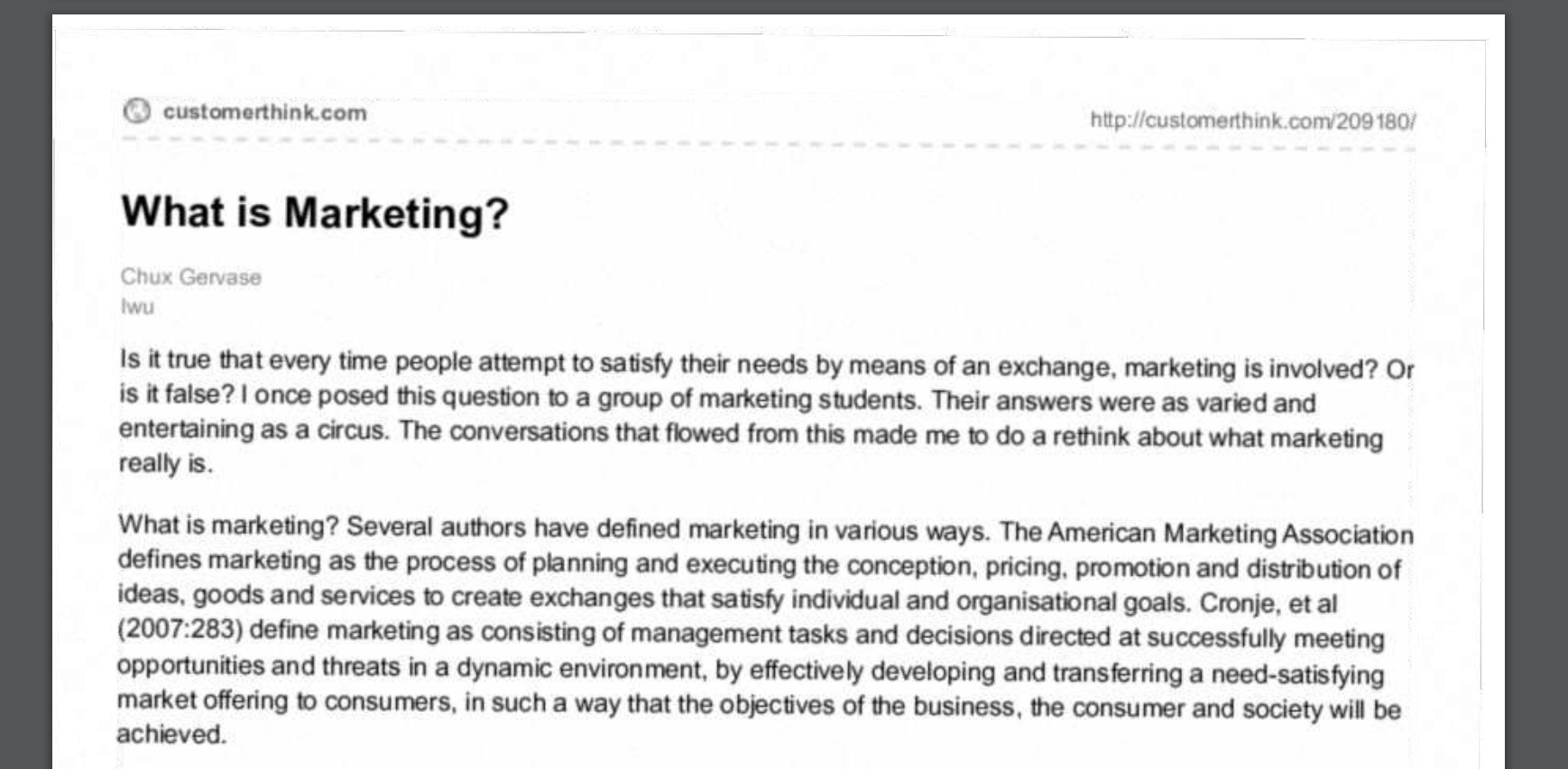
I think the quality is bearable, but for my use case it is too low. The major issue was that scanyourpdf.com made first page of my test file appear as blank page in the produced pdf file, which was weird - no other tools did that. (I've re-run the test a few days later and can confirm this still happens to my test file - so, the screenshot above is the second page of the document - first one is completely blank, with artifacts appended by scanyourpdf.com)
https://makescanned.com/ (5 of 10)
This one requires to sign up to get all pages of produced file, and only allows to download 1 page without registration.
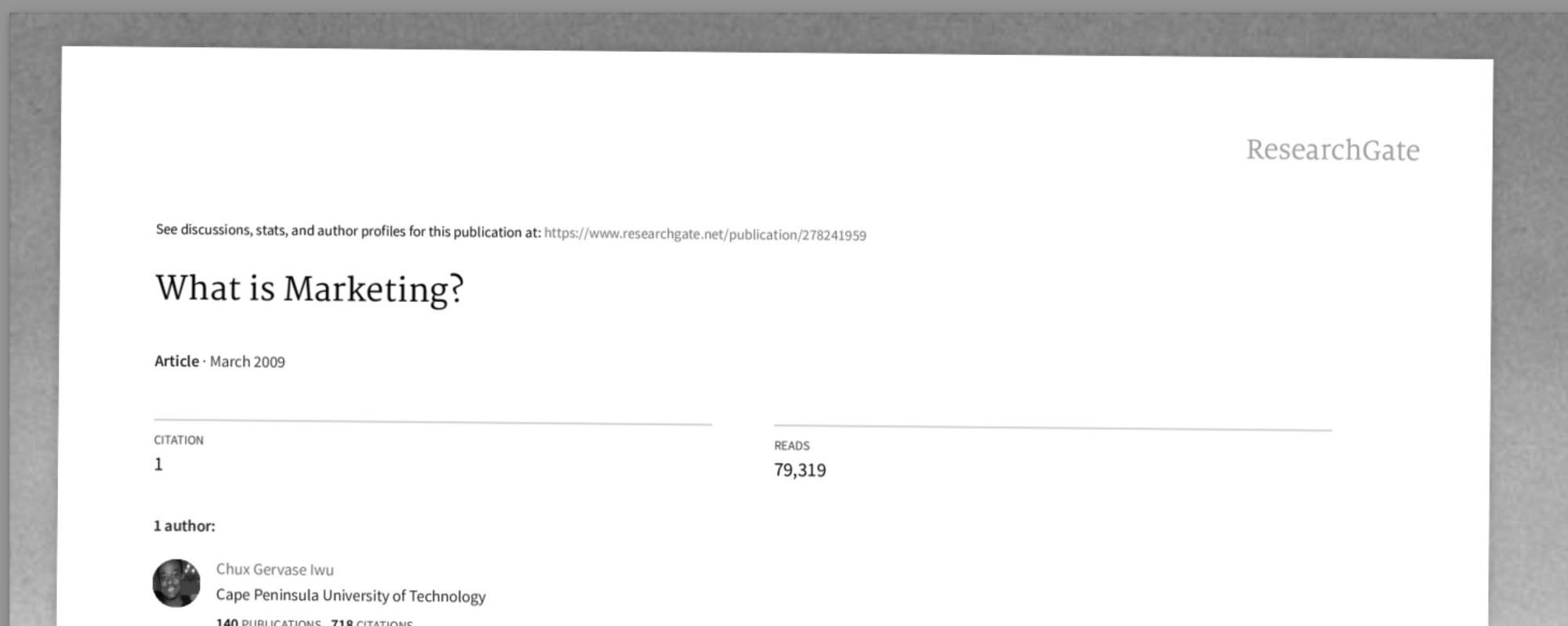
The quality was pretty mediocre, and the service attaches a weird dark background around the document which I think is too much.
PDFDoctor ( https://pdfdoctor.com/pdf-to-scanned-pdf ) (2 of 10)
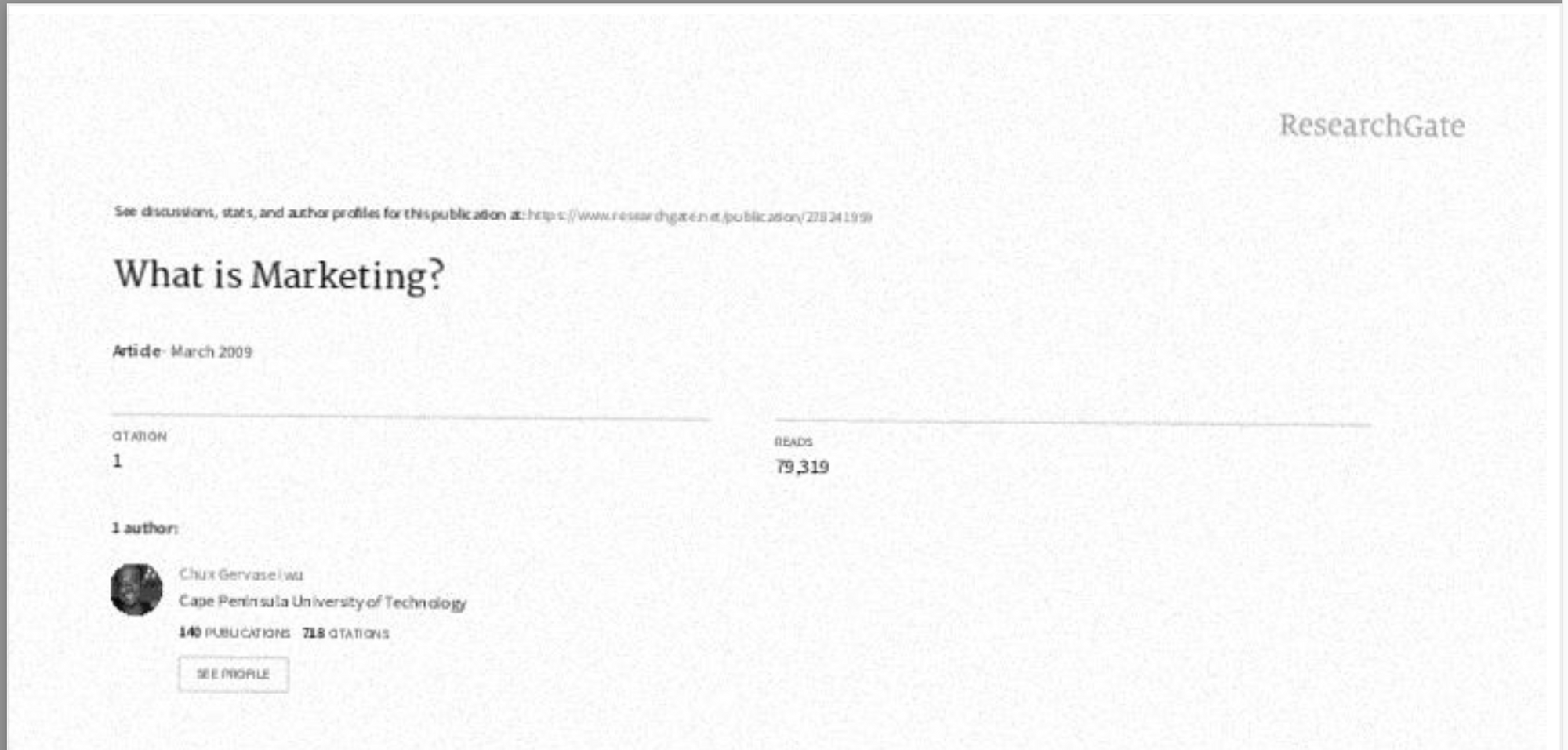
I have tested PDFDoctor utility several times to make sure this is not a mistake. All settings are on "medium" and "black&white". The quality of the produced result is just unbearable - too noisy.
OakPdf (https://oakpdf.com) (8 of 10)
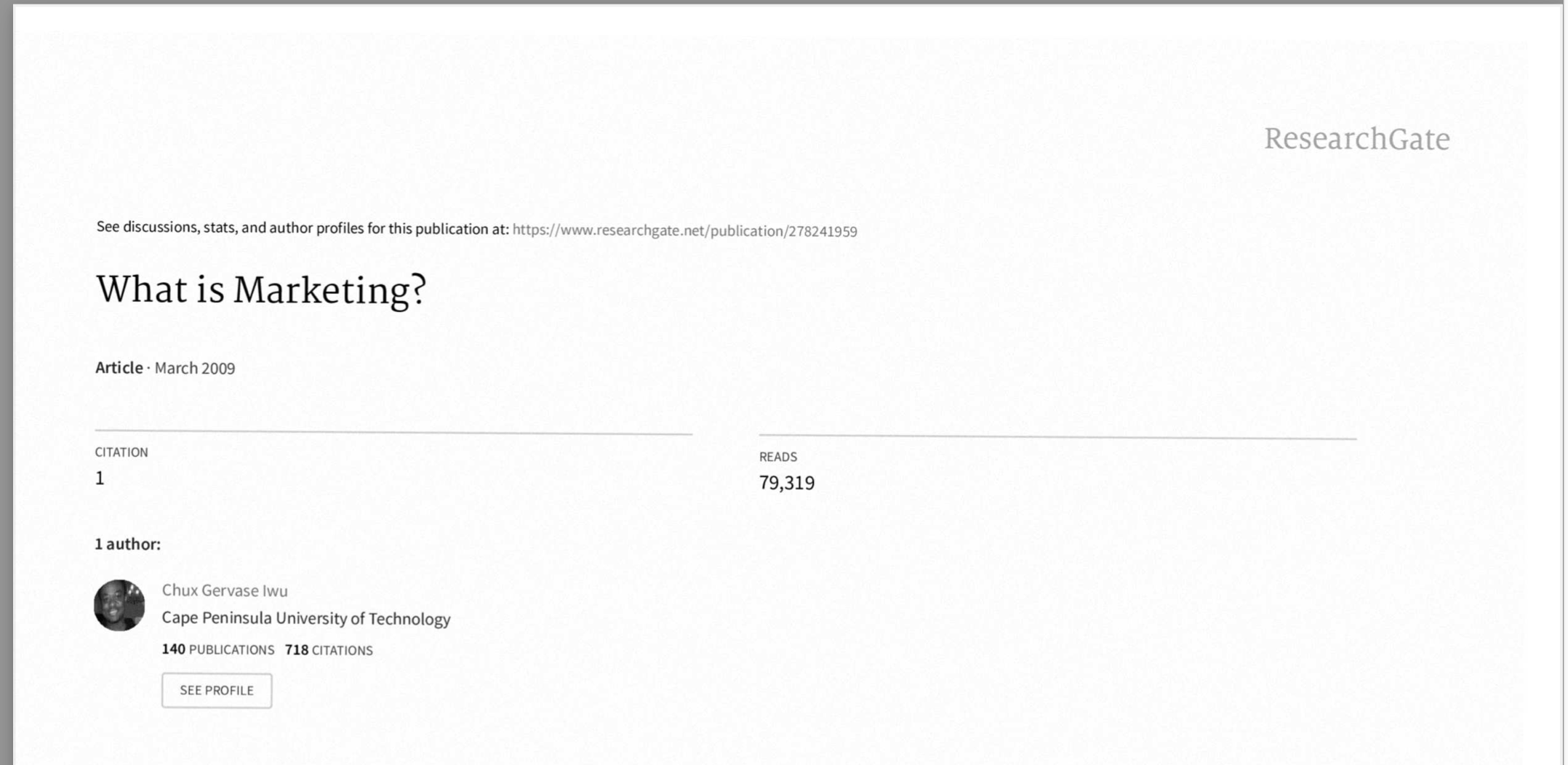
Okay, here is the disclaimer: I am the author of OakPdf. I had to build it to solve my own real pain, after I have tested all the tools available on the market.
I've spent a fair amount of time tuning various parameters of PDF processing script so that the quality of OakPdf scanner effect got noticeably better compared to other tools – while it looks like a real scanner, and appends some gentle noise and rotation, it still does not destroy the quality of text. The best way to see these details, which are not obvious on the screenshot above, is to compare original pdf and the same pdf with scanner effect applied. The only downside is that it takes more time and server resources to get such result (for 12 page document, this may take around 30-40 seconds).
The best thing about OakPdf is that it not just allows to apply the scanner effect, this is a full fledged cloud utility to attach the signature image (or, draw the signature with your mouse or trackpad) to the PDF, as well. This way I got rid of Adobe Reader and do everything from signing to "scanning" in a single tool.
The roadmap for OakPdf includes the better signature creation library which removes obvious "digital" artifacts from the lines applying the bezier transformation to smooth the lines, and better mobile UI to create the signature by drawing it on phone screen.
Please try OakPdf and let me know if it worked good for you!
UPD: better signature creation was implemented in OakPdf:
Before:
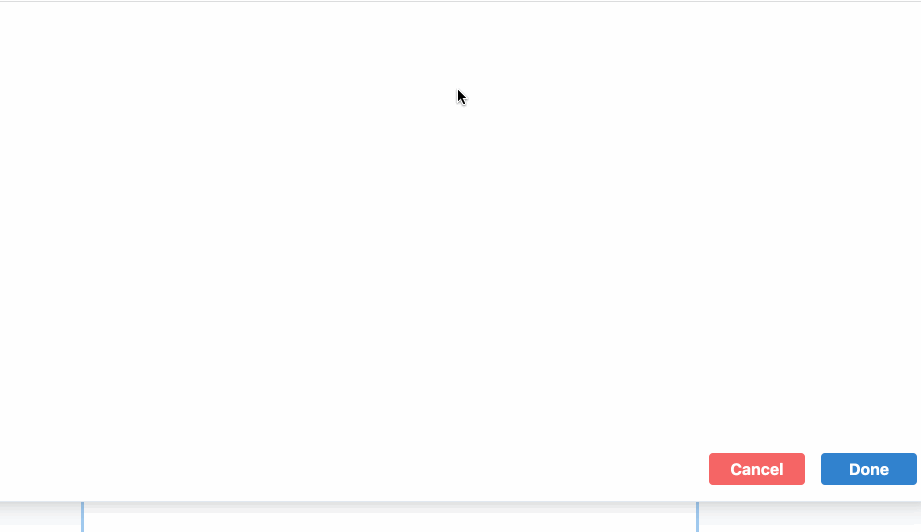
After:
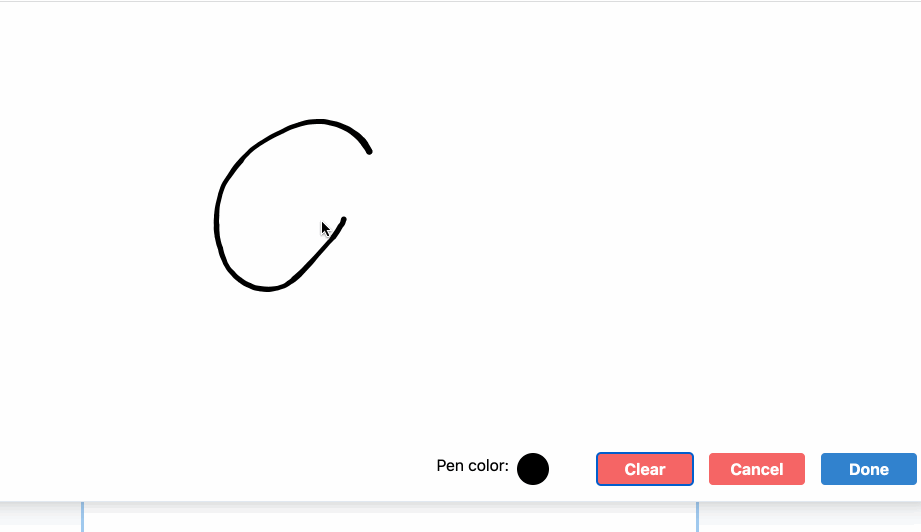
At first glance, there is no much difference, but if you take a closer look, you might notice three improvements over previous version:
- The most obvious one: optional blue pen color
- Variable thickness of lines
- Smoother curves, thanks to bezier curves interpolation algorithm
I think now, with these changes, OakPdf provides much better signature creation experience, and better result which is really close to physical "paper" signature.
UPD2: OakPdf got smarter with Signature Extractor feature!
Drawing your signature on a touchpad or with a mouse does not always work well and the result often does not look like "your real signature", honestly. OakPdf Signature Extractor feature can be used to quickly convert photo of your handwritten signature to a digital format: what it basically does is it gently removes the background from your handwritten signature photo, and then traces it to a vector format, so it can be scaled up or down without quality degradation, and can be easily placed on any document. This feels like magic!
Here is the video demo: